How to Add Internet Download Manager (IDM) in Google Chrome Manually
Internet Download Manager (IDM) is a popular download tool for Windows users. But if you want to use it with Google Chrome you need to add the IDM extension to Chrome first. There are two ways to do this:
- Using IDM from the Chrome Web Store
- Adding IDM to Chrome manually
Steps To Add IDM In Google Chrome
Add IDM In Chrome With CRX File
Method 1: Adding IDM to Chrome Using CRX File
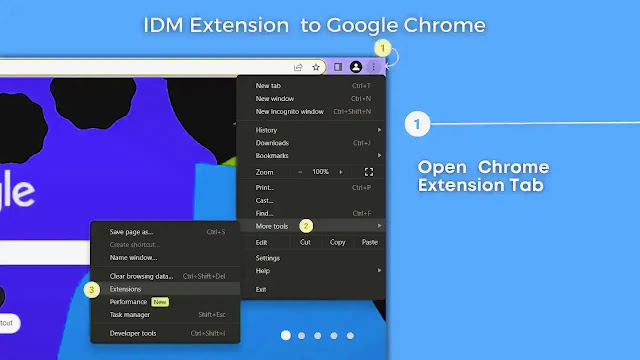%20(1).webp)
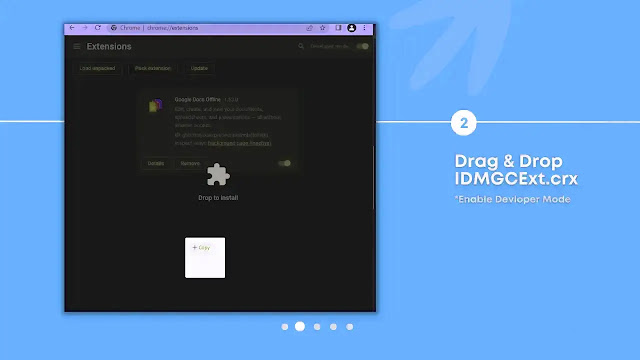.webp)
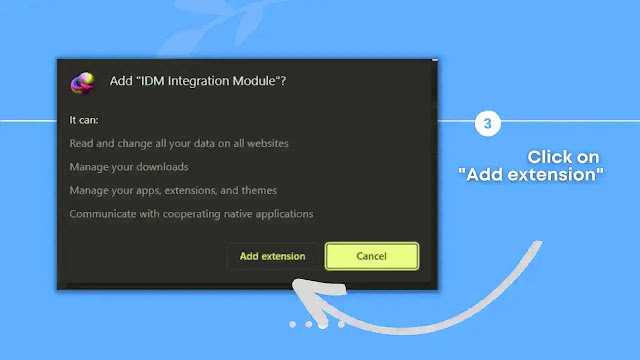%20(1).webp)
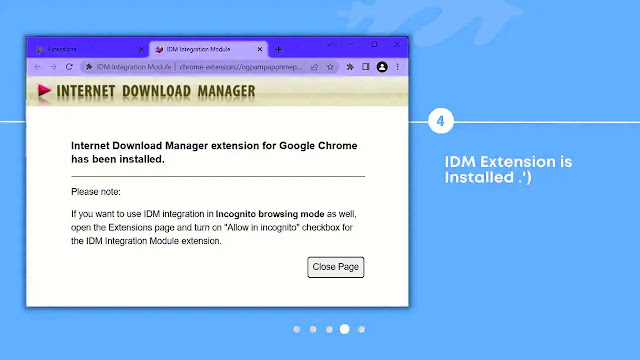%20(1).webp)
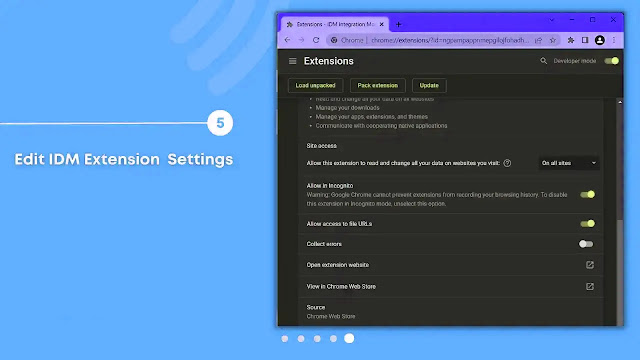%20(1).webp)
- Download IDM CC for Chrome from link given.
- Open your Google Chrome browser.
- Click on 3 dots in top right corner and go down to "More Tools".
- Then select "Extensions". A new tab will open for extensions.
- Now turn on "Developer mode". Then take the "IDMGCE.crx" file you got earlier and drag it into the extensions page.
- A message will come up on Chrome asking if you want to "Add extension".
- Just click "Add extension".
- That’s how you can add IDM to Chrome easily in Windows 11/10/7/8.
How to Add IDM Extension to Chrome from the Web Store
If you want to add the Internet Download Manager (IDM) extension to Google Chrome you can easily do it through the Chrome Web Store by following these steps:
Visit the Chrome Web Store: Go directly to the "IDM Integration Module" extension page.
Click "Add to Chrome": Once on the IDM extension page click the "Add to Chrome" button.
Confirm Extension Installation: A popup will appear on your Chrome window asking for your permission. Click "Add Extension" to proceed.
Why IDM Extension Is Not Showing in Chrome?
After installing IDM the extension usually appears automatically in Google Chrome. If it does not here are some possible reasons:
- Extension Removed Accidentally: You might have unintentionally removed the IDM extension from Chrome.
- Outdated IDM Version: Ensure that you are using the latest version of IDM. Sometimes outdated versions might cause integration issues.
- Corrupted Extension: Chrome may disable the IDM extension labeling it as "corrupted."
How to Download and Manually Add IDM Extension to Chrome
If the IDM extension isn’t showing up after installation or you need to reinstall it manually:
- Open Chrome go to the Chrome Web Store and search for the "IDM Integration Module."
- Click "Add to Chrome" to download the IDM extension.
- If the extension doesn’t appear automatically you can manually enable it by going to Chrome’s extensions settings.